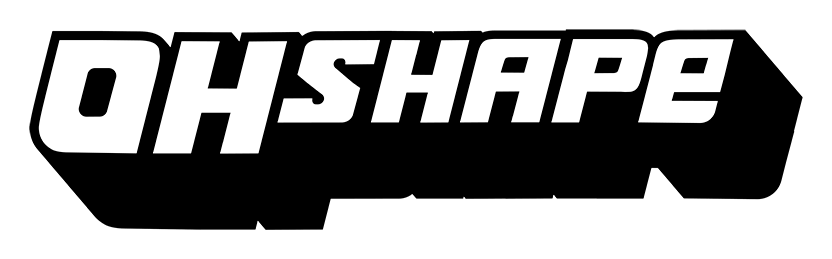Frequently Asked Questions
– Minimum:
Memory:8 GB
Graphics Card:AMD Radeon RX 470 (Nvidia GTX1050Ti)
CPU:Intel Core i5-650
OhShape File Size:500 MB
OS:Windows 10
– Recommended:
Memory:8 GB
Graphics Card:AMD Radeon RX 480 (Nvidia GTX1060)
OhShape CPU:Intel Core i5-4590
File Size:500 MB
OS:Windows 10
You can play OhShape on Quest, Rift, PICO 4, PSVR, SteamVR and Viveport.
You can play OhShape on Oculus Rift/Rift S, Oculus Quest 1 and 2, PICO 4, HTC Vive/Cosmos and Index (basically any VR headsets compatible with SteamVR / Oculus). The oldest WMR devices aren’t suitable to play OhShape.
We recommend a medium area with 3 meters with and 1,5 meters depth. However the small room mode suppress lateral movement, so using this mode 1,5 x 1,5 meters would be enough. Please, be careful!
Visit LIV Discord where you can get all the information http://liv.chat
Please send us an email to info@odderslab.com with this information:
-Your VR Headset
-Platform (Steam, Oculus, Viveport…)
-Your logs (located on C:/Users[UserName]/AppData/LocalLow/Odders)
Go to your Steam library, right click on OhShape and go to Properties. Then on the General Tab click on the “Set launch options…” button and after that type -vrmode openvr then click on the OK button.
-Play with your hands a little bit ahead of your body to improve Quest’s tracking.
-Check your batteries.
-Avoid direct sunlight while playing, it may interfere with the controllers tracking.
Check the floor on your device calibration. OhShape is very sensitive to height so an incorrect floor calibration may result in gameplay issues. You can see if your floor is well calibrated in OhShape doing a simple test: your controller has to touch the floor, if your virtual hand is over it or below it, it isn’t well calibrated. OhShape also includes manual calibration if you want to adjust your own size.
You can download OhShape level editor here:
https://github.com/OddersLab/OhShapeEditor/releases/download/v.1.0.3/OhShapeEditorV1.0.3.zip
Check this beginner tutorial: https://www.youtube.com/watch?v=GIHrbcXZna4
And then this advanced tutorial. https://www.youtube.com/watch?v=JMCSHU7YV5U
Go to our Discord for more information: https://discord.gg/jAGYAvU
Just drag and drop your .yml and .ogg files into this folder:
Documents/OhShape/Songs
Connect the Quest to a PC with a regular data USB. Then drag and drop your .yml and .ogg files into this folder: (root)/OhShape/Songs -> this Folder is automatically generated by the game.
You have to use SideQuest. Once you have installed it, use the File Explorer option to drag and drop your .yml and .ogg files into this folder: (root)/OhShape/Songs
We will improve this in future updates, but if you have this issue you can create sub folders inside Documents/OhShape/Songs (remember the .ogg and .yml files must be in the same folder). You can navigate these sub folders through the game.
The game has two options for calibration: automatic (it happens at the beginning of each song, you must stand still looking ahead) and manual (you can introduce your height manually). You can swap between both options on the Settings menu.
You can turn down the volume of FX to 0 on the Settings menu.
Before playing a map you can turn on the no fail mode. It will reduce your score but you won’t lose no matter how many walls you miss.
To maximize the score you have to increase the speed and precision settings to the max. If you activate no fail mode or small room mode, the % will go down (but you can mix them if you want).
No. Your life bar gets damage if you hit an orange wall with your head, but you can put your hands inside a wall. In future updates, the controles will rumble while are inside an orange wall.